how to delete a group on messenger
Co-authored by SirHow | Q&A |
Messenger service is a popular chat service, which connects billion of users on Facebook. It provides the group function on Messenger that you can easily connect with many users in one time. When you create the group, you can delete it also. Leaving a group or deleting a group are separate parts. Here, we know that how we can delete a group on Messenger.
Steps to delete a group on Messenger
Facebook Messenger is available on both Android and IOS devices. It's also available on desktop with Facebook. You can delete the group, which means you need to remove all the group members from it.
When you leave the group, other members can chat in this group but when you delete the group, it deletes permanently from the Messenger. Its compulsory that you have created this group or you are the admin of the group.
How to delete a group on Messenger on Android
You can delete a group conversation in Messenger app on Android.
- Open the App: Open Messenger App.

- Log In: Complete your login with your Messenger ID.
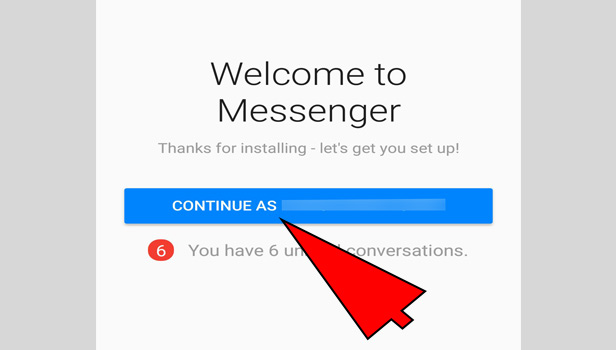
- Select the group: Select group, you want to delete. Find it through the search tab or group section.
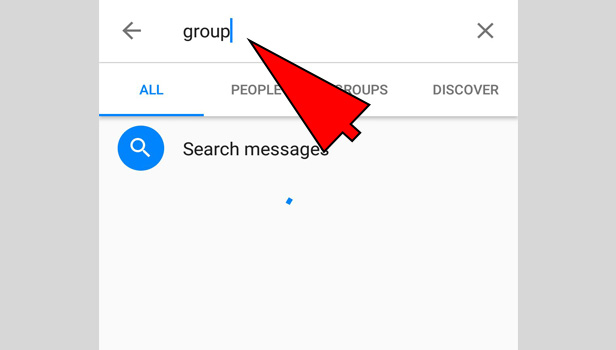
- Open the conversation: Open the group conversation.
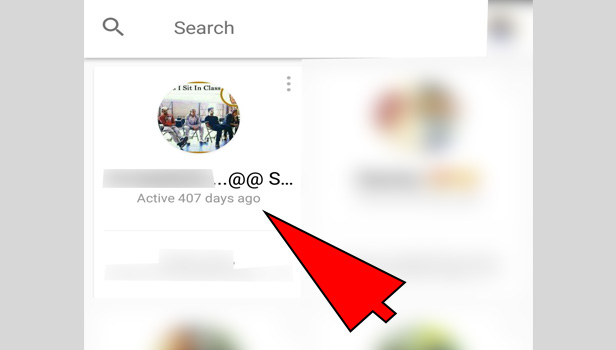
- Tap on info icon: Tap on "i" info icon at the top.
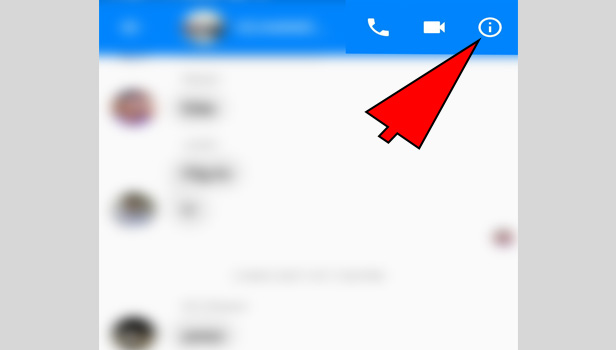
- Tap on three bar: Tap on three bars option next to the user.
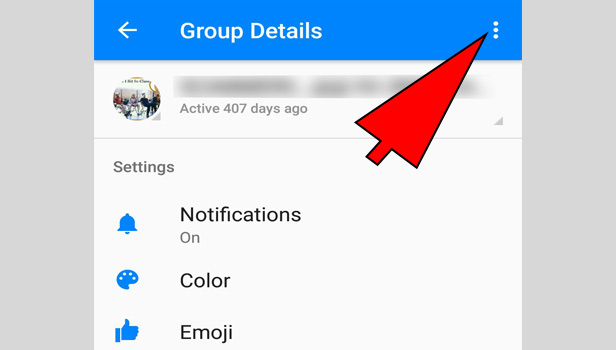
- Tap 'remove from group': Tap on 'remove from group' option. Do it same with other users and remove all the users from this group.
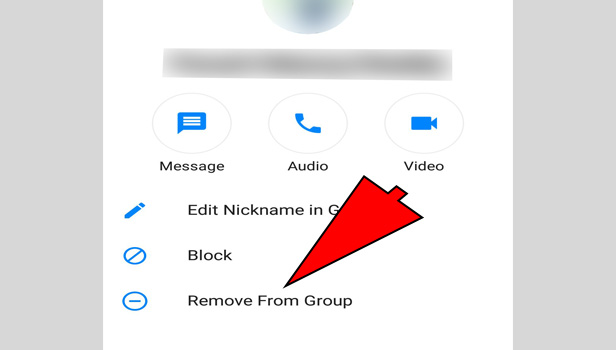
- Tap 'leave group': After deleting all users. Back on previous page and tap on 'leave group' option. Confirm it by choosing leave option.
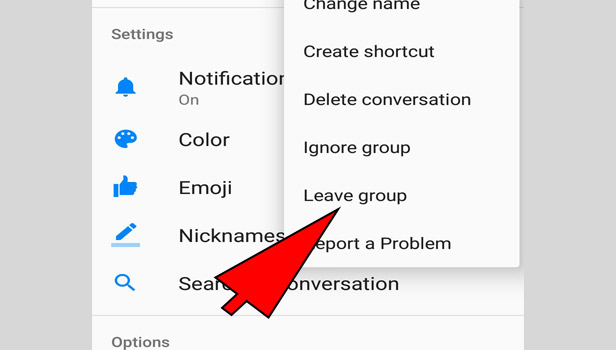
This is how you can delete a group on Messenger through Android app.
How to delete a group on Messenger on iPhone
Facebook Messenger is available on iPhone devices. Just see quick steps to delete a group on Messenger.
- Open the app: Open Facebook Messenger app.
- Complete the login: Complete your login process with Messenger.
- Find the group: Enter group's name in the search box, you want to delete.
- Open the group: Tap on the group and open it.
- Tap on group's name: Tap on group's name at the top.
- Tap on 'see all group members': Scroll down and tap on 'see all group members' option.
- Tap on the group member: Tap on the group member's name.
- Tap on 'remove from group': Tap on 'remove from group' option at the end.
- Remove all users: Remove all users with same remove from group option. Only you will be left in this group.
- Tap on leave Chat: After deleting all users, Back again and scroll down. Tap on 'leave chat' option.
- Tap 'leave': Tap on 'leave' option to confirm that.
Now your group has deleted from Messenger. This is how you can delete a group conversation on Messenger in iPhone.
How to delete a group on Messenger on desktop
You can delete the group on Messenger through the desktop browser. Just see quick steps to understand this:
- Open the browser: Open your preferred browser.
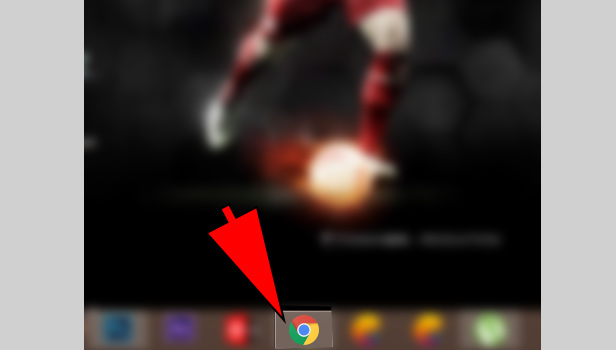
- Open Facebook: Open facebook.com in the browser.
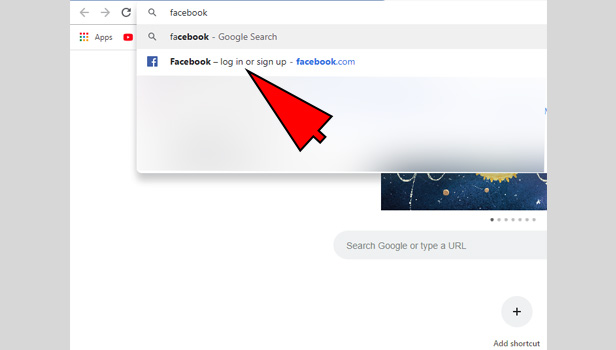
- Log in: Log in with Facebook account.
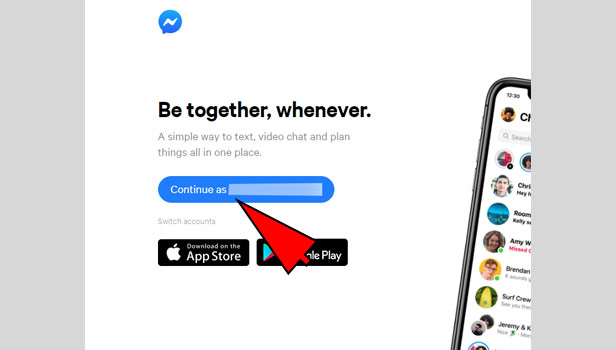
- Choose Messenger icon: Choose Messenger icon at the top right corner.

- Search the group: Search group, you want to delete. Find it.
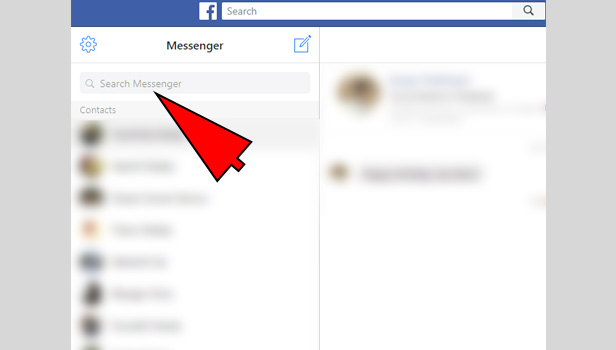
- Open the group: Open your group conversation to complete the process.
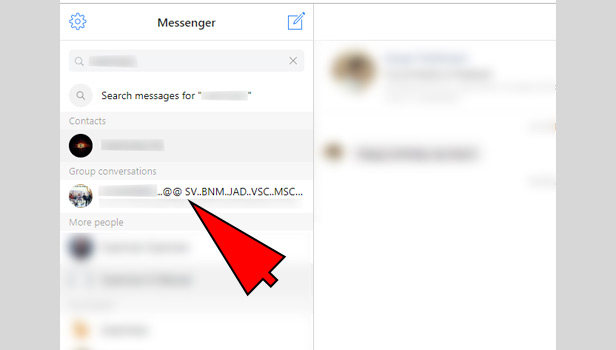
- Click on 'settings': Click on settings icon at the top right corner on your group's name.
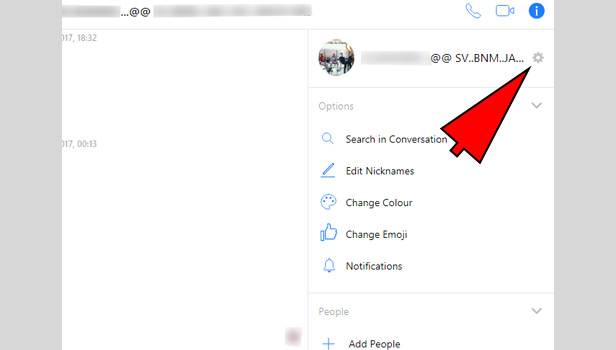
- Click on three bars: Click on three dots option next to user's name at the right side.
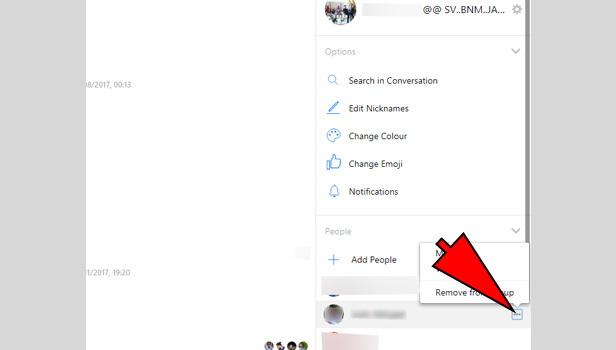
- Click on 'remove from group': Click on 'remove from group' option.
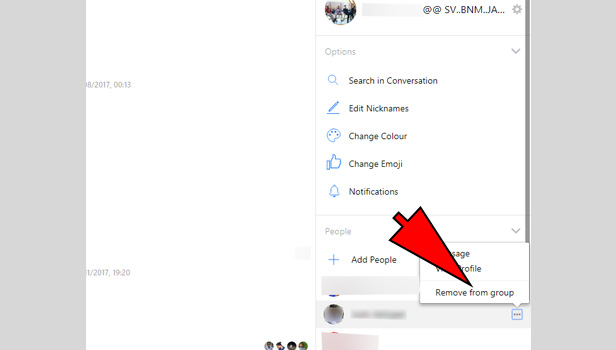
- Remove all the users: Remove all the users by doing the same process one by one.
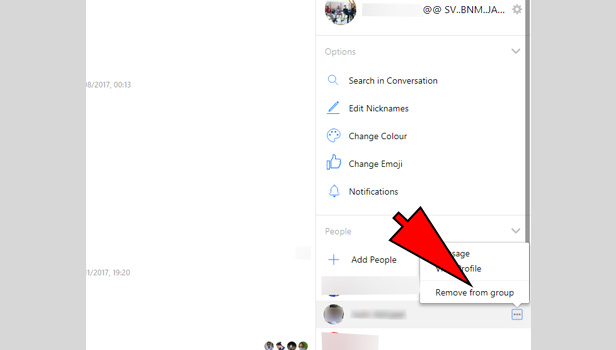
- Select 'leave group': Select the 'leave group' option. Click on 'leave' option next to confirm.
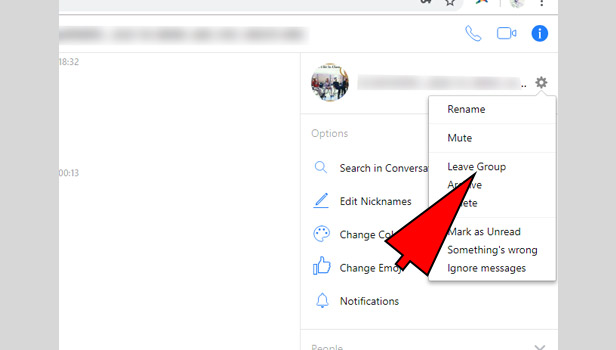
This is the confirmation that you are deleting the group. This is how you can delete a group on Messenger.
how to delete a group on messenger
Source: https://www.sirhow.com/delete-a-group-on-messenger/
Posted by: munrosteepire.blogspot.com

0 Response to "how to delete a group on messenger"
Post a Comment